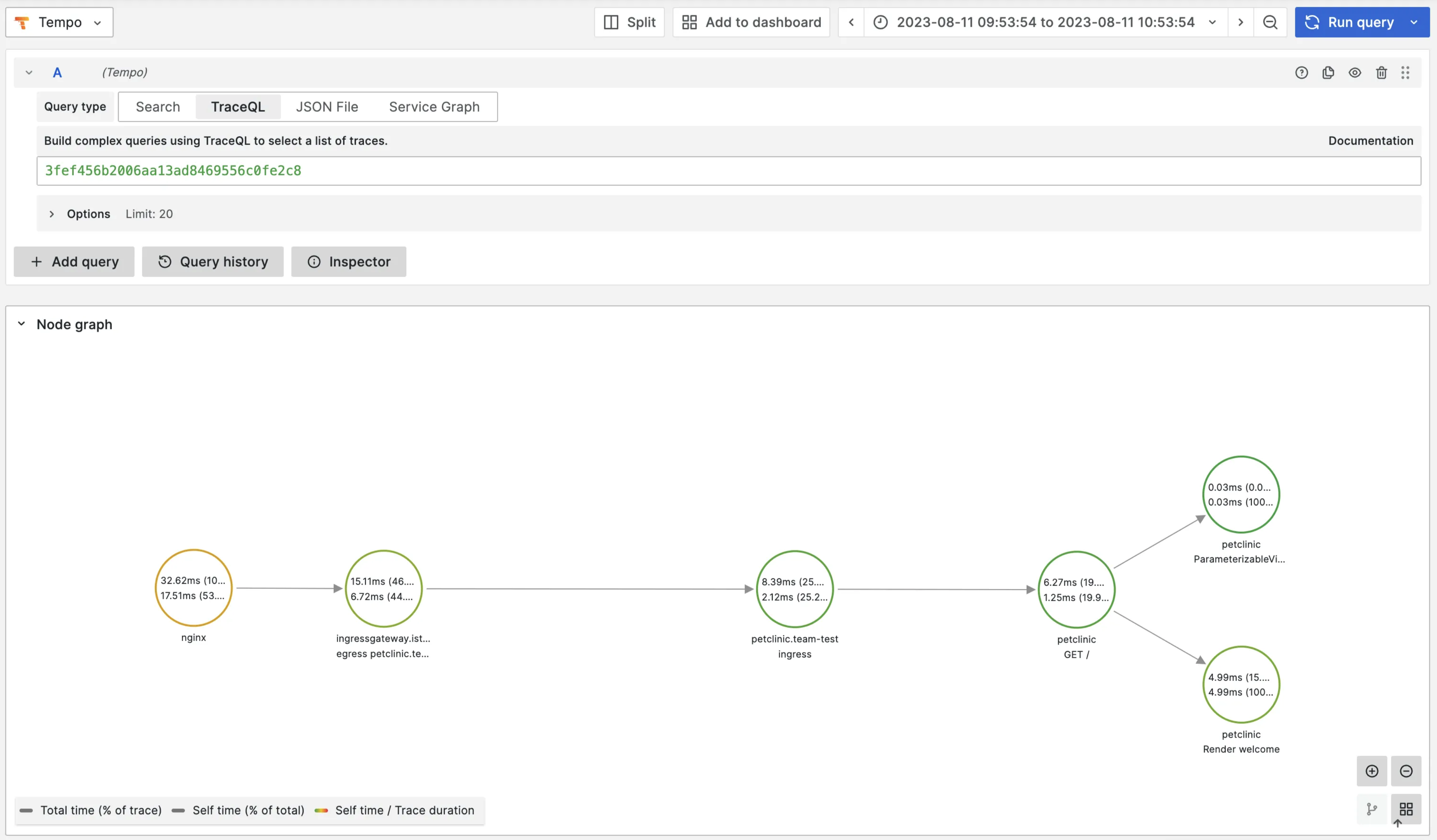OpenTelemetry
This lab requires a user with the platform-administrator role!
In order to make a system observable, it must be instrumented. Language specific implementation of OpenTelemetry provides a way to instrument your application without touching your source code. In this lab we're going to instrument a Java application.
Prerequisites
Make sure the following Apps are enabled on the platform (requires a user with the platform-administrator role):
Tempoon PlatformOtelon PlatformLokion PlatformGrafanafor the Team
Enable tracing for Istio and ingress-nginx-platform:
-
Go to
Apps. -
Click on
Istio. -
Click on the configuration icon.
-
Click on the
Valuestab. -
In the values click
Editand set the following values:
tracing:
enabled: true
samplingRatio: "100"
Setting the samplingRatio to 100 is only done for this lab to make sure all traces are sampled. In a production environment the ratio would normally be set to 0.01.
-
Click
Submit. -
Repeat step 2 to 6 for the
ingress-nginx-platformapp.
Sometimes instrumenting the nginx-ingress controller requires a restart of the pods. Restart the ingress-nginx-platform-controller Pod if you don't see any traces from nginx.
Build an image from source code
For this lab we're going to use the Spring PetClinic Sample Application. Follow these steps to build an image from source code.
Add the code repository
-
In the left menu in the Console, click on
Code Repositories. -
Click on
ADD CODE REPOSITORY. -
Provide a name for this code repository. The name will be used to identify the code repository in App Platform. You can only use the name once within a Team. We are going to use the name
petclinicfor this code repository. -
Select
GitHubfor the Git service. -
Fill in the following
Repository URL: https://github.com/spring-projects/spring-petclinic.git -
Click
Add Code repository
Create the container image
-
In the left menu of the Console, click on
Container Images. -
Click on
CREATE CONTAINER IMAGE. -
Select the
BuildPacksbuild task. -
Select the
petclinicrepository from the Repository drop-down list. -
Select the Reference
main. -
Optionally you can change the Image name and tag. This is the name and tag used to store the image in the private Harbor image registry.
-
Click
Create Container Image.
Create a workload from the developer catalog
-
Go to Container Images in the left menu and click on the
Add to clipboardof thepetclincimage in the Repository column. Remember that the tag is main. -
Go to
Workloadsin the left menu and click onCreate Workload. -
Select
Quickstart-K8s-Deployment-Otelfrom the catalog. -
Add the Name
petclinicfor the workload. -
Leave the
Auto image updatertoDisabled. -
In the workload
values, change the following parameters:
image:
repository: <paste from clipboard>
tag: main
Because we're deploying a Java application here, maybe also change the resources:
resources:
limits:
cpu: 500m
memory: 1Gi
requests:
cpu: 300m
memory: 256Mi
- Click
Submit.
Expose the service
-
In the left menu click
Servicesthen click onCREATE SERVICE. -
Select the
petclinicservice from theService Namedrop-down list: -
Click
Create Service.
See traces
To be able to see traces, we'll first need to generate some requests. Click on the URL of the petclinic service and generate some requests.
To see traces, you'll first need to find a TraceID of a trace. Go to Apps in the left menu and then click op Loki. Select the label App and select value petclinic.
Click on a log entry of a request. Note that the requests are logged by the Istio Envoy proxy. You will now see a link to the full trace in Grafana Tempo. Click on it.
If you don't see any traces, then check and see if the pod runs the ghcr.io/open-telemetry/opentelemetry-operator/autoinstrumentation-java:1.26.0 container. Sometimes the pod starts before the Instrumentation resource has been created. If this is the case, restart the Pod.
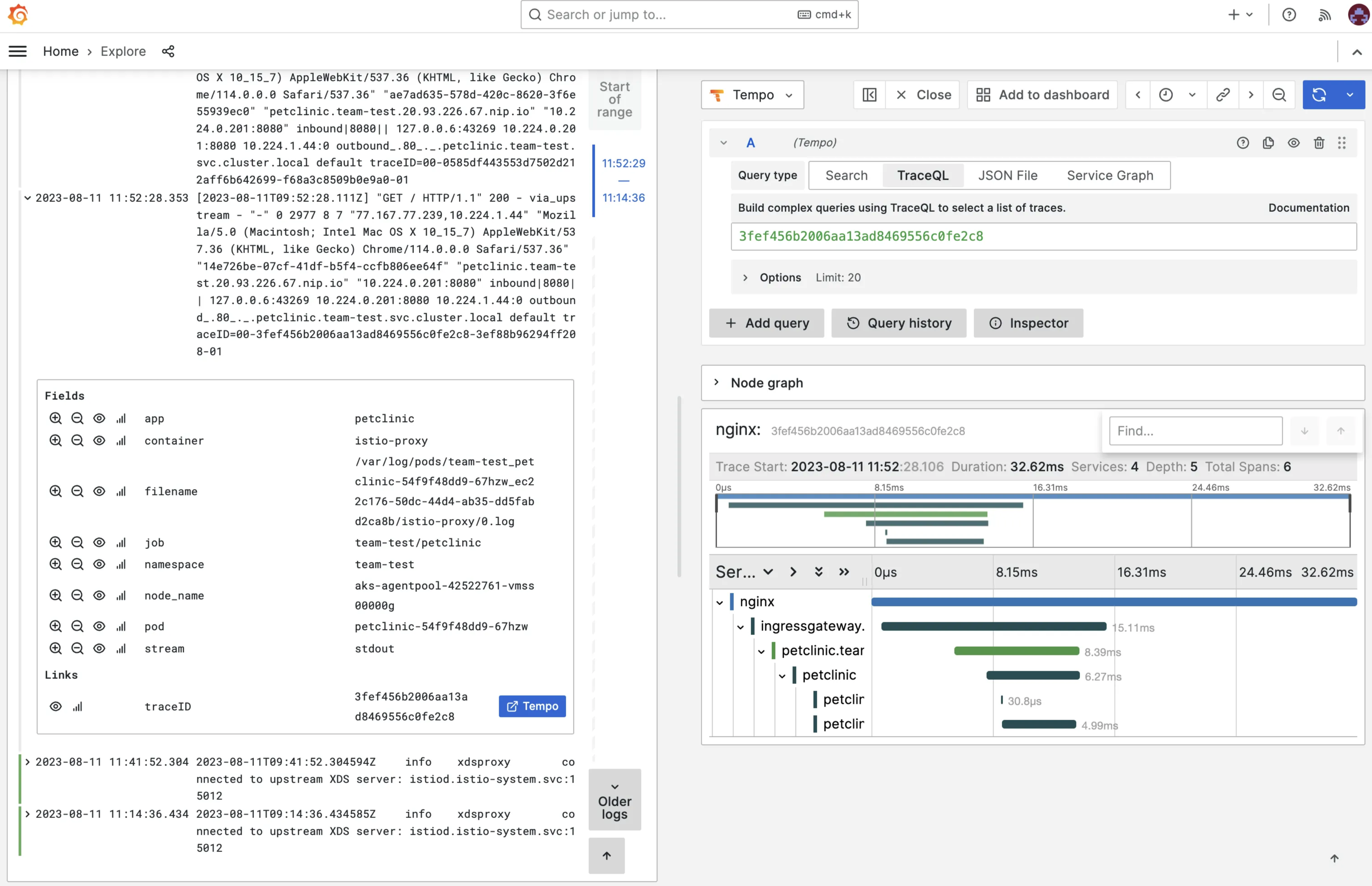
And when you click on the Node graph, you’ll see the complete flow: