Create Sealed Secrets
In this lab we will create sealed secrets and see how to securely store sensitive information in git repository.
Creating a Sealed Secret
-
Click on the
Sealed Secretsin the sidebar. -
Click on
Create SealedSecret. This will take you to the page where you can create a sealed secret. -
Fill in a name for your secret. In this lab we will use the name
secret-credentials -
Select the secret type. In this lab we will create a secret of type
opaque. -
Click on
Add Itemso you can fill in two key-value pairs -
In the
Encrypted datasection. Add the following key-value pairs:
key=password value=helloworldkey=username value=labs-user
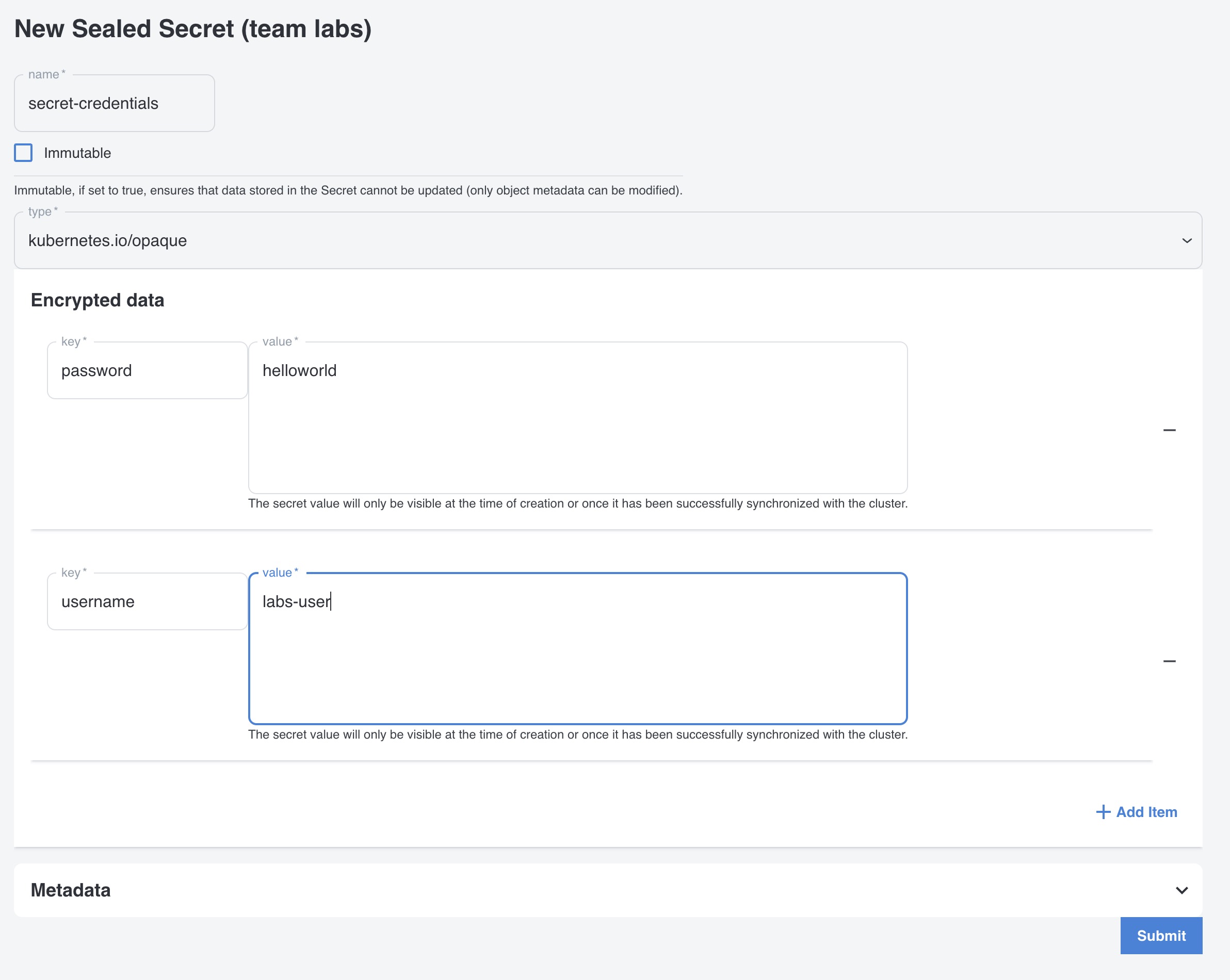
- Click on
submit.
Note that the secret value will only be visible at the time of creation or once it has been successfully synchronized with the cluster.
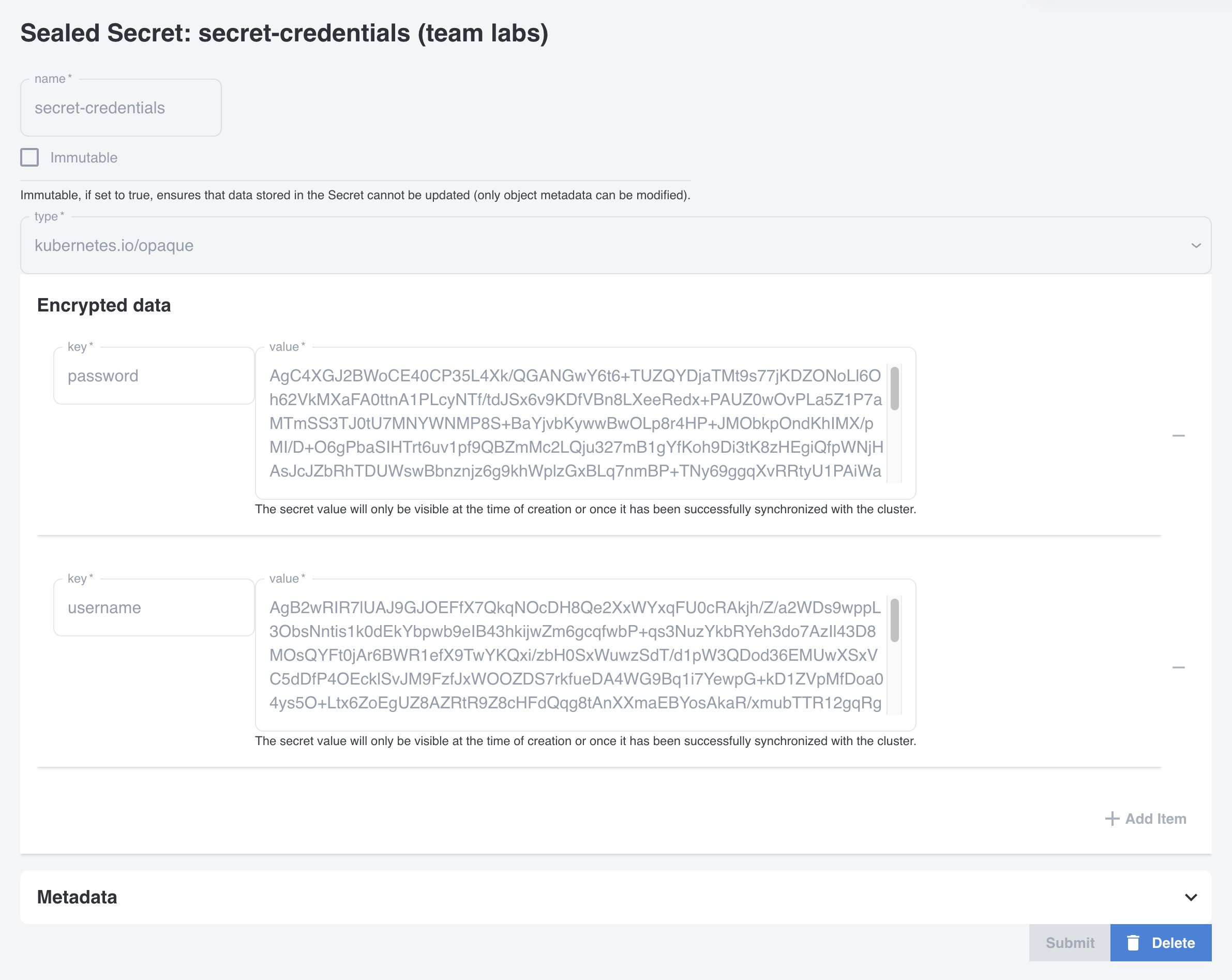
Checking the GIT repository
Now go to Gitea and check the otomi/values repository. You will see that under values/env/teams/sealedsecrets.<team-name>.yaml the secret is stored in yaml, but the values are encrypted.
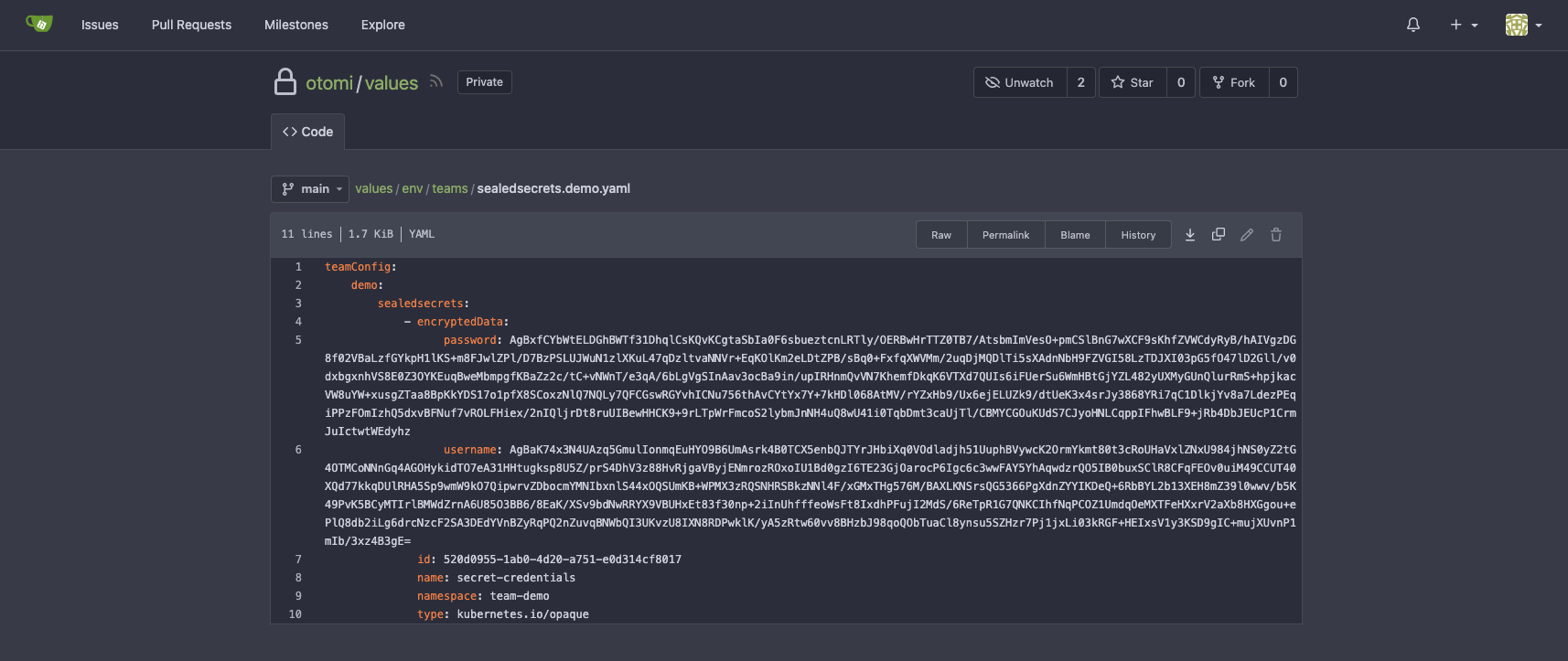
Checking the Kubernetes secret
The only way to see the values of the secret is to decrypt the secret. The secret values are stored as base64 encoded values. In the left menu click on Shell and run the following command:
kubectl get secret secret-credentials -o yaml -n team-labs
This wil return the secret in yaml format. The values are stored as base64 encoded values.
apiVersion: v1
data:
password: aGVsbG93b3JsZA==
username: bGFicy11c2Vy
kind: Secret
metadata:
creationTimestamp: '2024-09-12T06:11:55Z'
name: secret-credentials
namespace: team-labs
ownerReferences:
- apiVersion: bitnami.com/v1alpha1
controller: true
kind: SealedSecret
name: secret-credentials
uid: b9dc5d5c-9699-4efb-86a8-7bd1dd869318
resourceVersion: '357105'
uid: 84dd34e1-2313-482d-b7de-e5d848675fb7
type: kubernetes.io/opaque
If you want to decode the secret you can use base64 -- decode:
kubectl get secret secret-credentials -n team-labs -o jsonpath="{.data.password}" | base64 --decode
helloworld